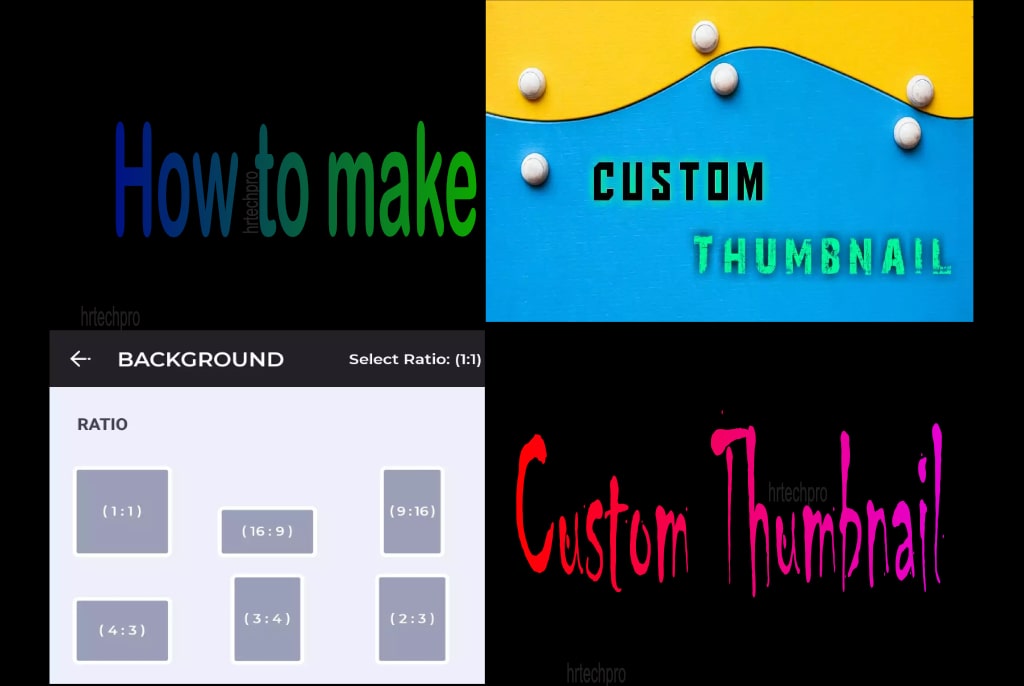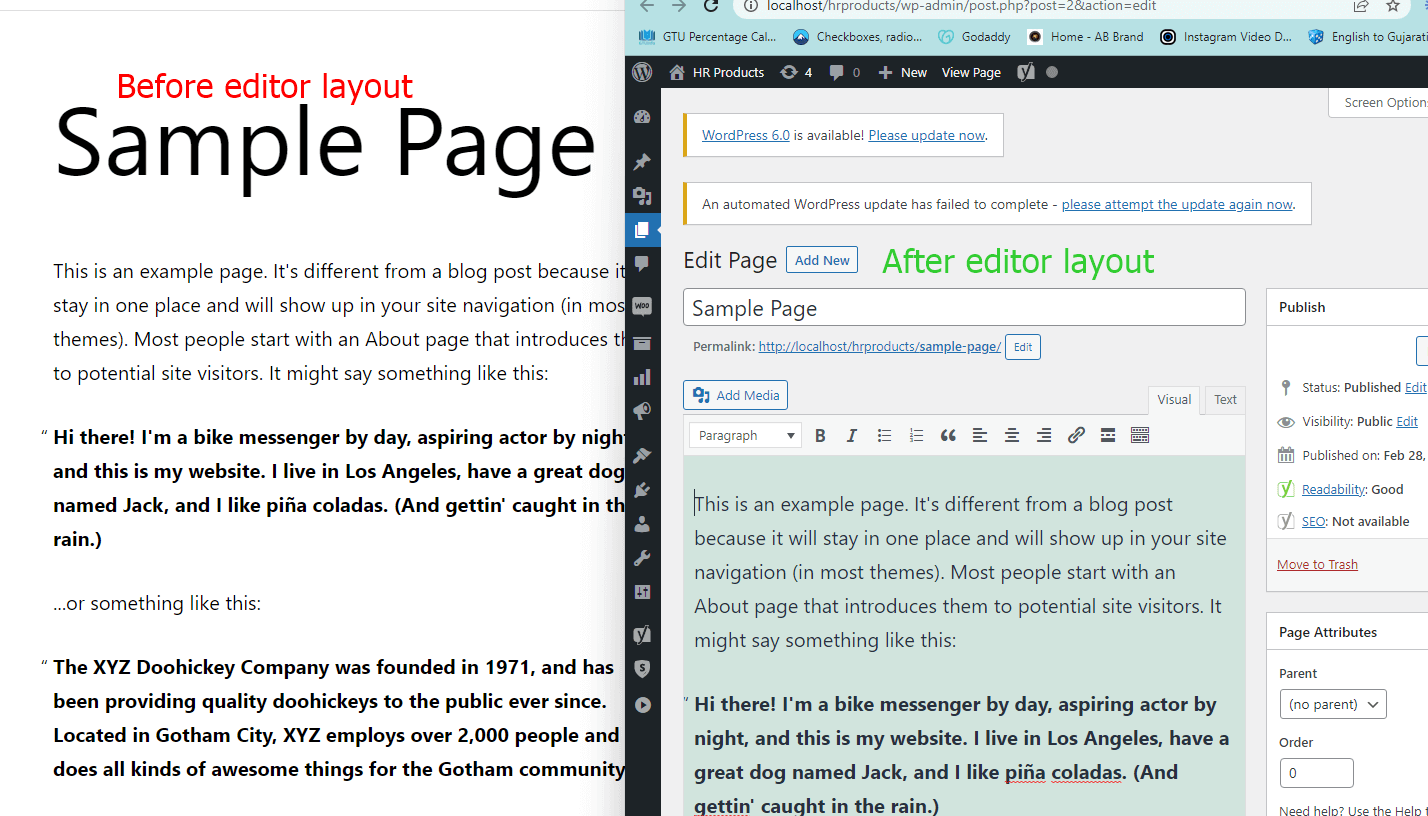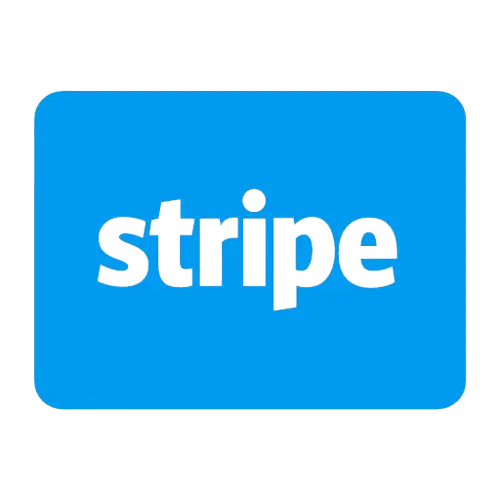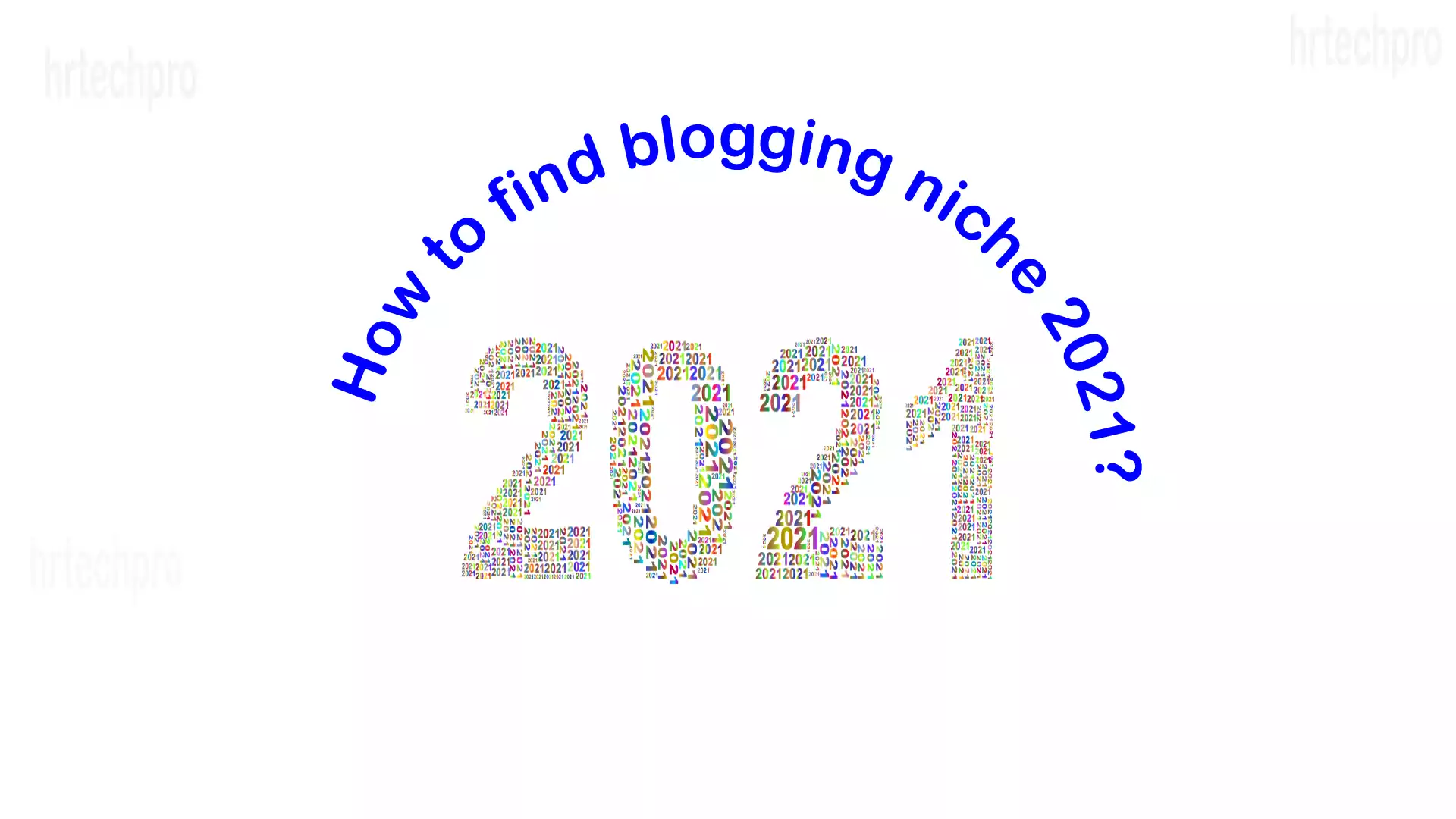How to make thumbnail | How to make thumbnail on android
Before we talk about how to make thumbnail, we discuss about some important aspects of YouTube video thumbnail. Why we use custom thumbnail?
What is Thumbnail?
Thumbnail is an overall overview of videos.
This can attract the people and create hype of your YouTube video.
Why we create custom thumbnail?
We use custom thumbnail because it attract more people, you can make your own thumbnail as you want but must follow the community guidelines.
Save Time and Save Money
There is no need to hire a professional thumbnail designer and not pay any more.
YouTube Thumbnail Ratio is?
Ratio for this is 16:9
Resolution in width
Resolution is 1280×720 with minimum width of 640 pixels.
Required type of format
Types of file format: JPG, GIF, or PNG
Maximum size
Maximum size of thumbnail is 2MB.
Thumbnail you should not use
Here are some limitations which are according to YouTube thumbnail privacy policy.
Hate Speech
Violence
Nudity or sexually content
Harmful or dangerous content
Above I have shown guidelines, read carefully then make thumbnail to attract the peoples.
If you are making this type of thumbnail and inappropriate for viewers YouTube disable your custom thumbnail.
How to make Thumbnail?
Here I discuss how to create it into pc and android mobile.
Everyone should not afford personal computer but I hope android mobile or Smartphone is available with each and every person.
Let’s start how to create thumbnail
How to create Thumbnail in Android Mobile?
I suggest go to your mobile play store
Download Ultimate Thumbnail Maker & Channel Art Maker : Download here
This application is fully free to use and make awesome custom thumbnail.
Feature of Thumbnail Maker & Channel Art Maker
Easy and powerful for both Beginners and Professionals
Make perfect and unique Thumbnail as you want
More than one various text design
Special Font effects
Download popular and trending stickers etc.
How to use Thumbnail Maker & Channel Art Maker?
After successfully installing this application, open the and follow me
Step 1:
Either you create or use readymade thumbnail.
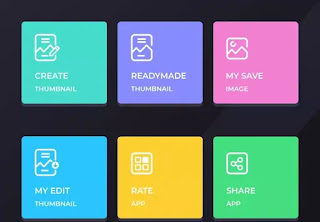
Click on create thumbnail
Select the best ration for YouTube is (16:9).

Then select a background for this. Collection of images is already available also you can choose custom background image from your local storage.

Select any of this background after they ask two options. Select custom scale for this background. Scale means you can increase or decrease the visibility of background and select rotation for background image.
Like
Regular scale

Custom scale
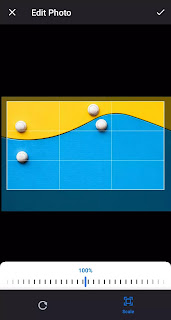
Rotation
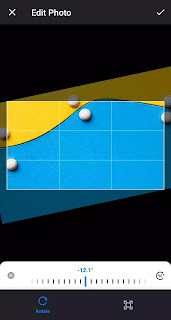
Above steps were done. After you comes on main screen for editing.
Here you do insert text, stickers, and images from local storage, effects and background customization as you want.
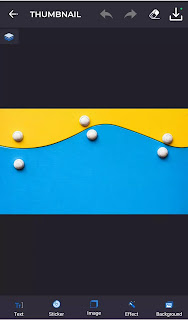
After you do editing is complete then save it from top right side bar download icon click there and automatically created Thumbnail Design folder and put into this.

You do download YouTube studio application and select particular video for set custom thumbnail.
In this article I discuss about “How to make thumbnail in android”, we are not promoting any application; we try to serve easy and optimal solution for every topic.
Here, thumbnail you should not use, this topic is based on importance for thumbnail and follow with YouTube community guidelines. I will simply say you cannot make that type of thumbnails.
If this article found you useful share it to those who are in need of this.
Sharing is caring.
Also Read:
How to Change YouTube thumbnail